SharePoint User Profiles Service Application has a lot of nice and very useful features but it misses one small but important thing. Customers often want to display all their contacts (from User Profile Store) in a single list, phonebook style.
Here is a simple solution how to achieve this with a PowerShell script. The script queries the User Profile store and then copies user profile information to a simple SharePoint list (based on Contacts list template). The final result might look like this:
Please note:
- If your company has more than 1000 employees this solution might not scale properly.
- The script below was designed for English based SharePoint site templates, additional modifications might be required for other languages.
- The script must be executed under user that has both read privileges to User Profile Service Application and contribute privileges for your site.
Configuration steps:
- On your intranet/team site create a list based on the Contacts list template
- Create an additional column in this list: UserName – Single line of text
Here is the script:
cls
if((Get-PSSnapin | Where {$_.Name -eq "Microsoft.SharePoint.PowerShell"}) -eq $null) {
Add-PSSnapin Microsoft.SharePoint.PowerShell;
}
function Enumerate-SPUserProfiles($webUrl, $listName)
{
$x= [System.Reflection.Assembly]::LoadWithPartialName("Microsoft.SharePoint")
$x= [System.Reflection.Assembly]::LoadWithPartialName("microsoft.sharepoint.portal")
$x= [System.Reflection.Assembly]::LoadWithPartialName("Microsoft.Office.Server")
$x= [System.Reflection.Assembly]::LoadWithPartialName("System.Web")
$sites = Get-SPSite
$context = [Microsoft.Office.Server.ServerContext]::GetContext($sites[0])
$profileManager = new-object Microsoft.Office.Server.UserProfiles.UserProfileManager($context)
$web = Get-SPWeb $webUrl
$list = $web.Lists[$listName]
# gets all the user profiles, those that have domain\username as DisplayName are excluded
$profileManager.GetEnumerator() | ?{$_.DisplayName -notlike '*\*' -and $_.ProfileType -eq "User" } | foreach-object { Update-PhoneBook $_ $web $list $webUrl } |
}
function Update-PhoneBook($user, $web, $list, $webUrl)
{
if($user.Item("FirstName") -ne "" -and $user.Item("FirstName") -ne $null)
{
$spQuery = new-object Microsoft.SharePoint.SPQuery
$userName = $user.Item("UserName")
$camlQuery = "<Where><Eq><FieldRef Name='UserName' /><Value Type='Text'>$userName</Value></Eq></Where>";
$spQuery.Query = $camlQuery
$spQuery.RowLimit = 1
$spListItemCollection = $list.GetItems($spQuery)
$domain = (gwmi WIN32_ComputerSystem).Domain
if($spListItemCollection.Count -ge 1)
{
Write-Host "Updating $username..."
Update-Contact $spListItemCollection[0] $user $domain $webUrl
}
else
{
Write-Host "Adding $username..."
$contact = $list.items.add();
Update-Contact $contact $user $domain $webUrl
}
}
}
function Update-Contact($contact, $user, $domain, $webUrl)
{
$lastName = $user.Item("LastName");
$contact["Title"] = "$lastName";
$firstName = $user.Item("FirstName");
$contact["FirstName"] = "$firstName";
$workEmail = $user.Item("WorkEmail");
$contact["Email"] = "$workEmail";
$workPhone = $user.Item("WorkPhone");
$contact["WorkPhone"] = "$workPhone";
$CellPhone = $user.Item("CellPhone");
$contact["CellPhone"] = "$cellPhone";
$office = $user.Item("Office");
$contact["Office"] = "$office";
$department = $user.Item("Department");
$contact["Department"] = "$department";
$userName = $user.Item("UserName");
$contact["UserName"] = "$userName";
$contact.update()
}
You can run it by typing:
Enumerate-SPUserProfiles "http://your_site_url" "List_Name"
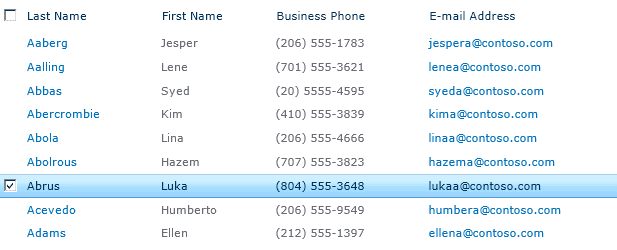
Comments
6 responses to “Use Case: Export User Profiles to a SharePoint list – phonebook style”
Hey I really like this solution. I tested it in my environment and it worked great. Is it possible for it have a remove function for disabled/removed users from the User Profile Service?
Thanks!
Hi James,
Yes that would be possible but it would require some additional development. For example you could create another loop to check if user from your phonebook is available in the user profiles, when profile is not available > user was disabled you could simply delete that entry from the phonebook.
SIr,
I am new in using such scenarios, So just to clarify my understanding,:
Above script has to be Copied on to server which has SharePoint Installation and saved as Windows Power shell script .ps1
then We have to Run using “Windows PowerShell” or “SharePoint 2010 Management Sheel”
I cannot get this to work. At the SharePoint management shell I type:
.\Enumerate-SPUserProfiles.ps1 “http://server/site” “ListName”
At D:\PowerShell_Scripts\Enumerate-SPUserProfiles.ps1:19 char:162
+ … ist $webUrl } |
+ ~
An empty pipe element is not allowed.
+ CategoryInfo : ParserError: (:) [], ParseException
+ FullyQualifiedErrorId : EmptyPipeElement
Great Article. Will this work for SharePoint Online too ?
I like assembling utile information, this post has got me even more info!