Use case: You have been given a task to create an email notification from your workflow that contains full name of the user who created certain item, along with some other information that is irrelevant to this blog post.
While creating workflows in SharePoint Designer you will quickly notice that most activities will display Person columns (like Created By or Modified By) as username (e.g. CONTOSO\toni or even i:0#.f|aspnetmembership|toni) not full name.
Here is a couple of simple steps to overcome that problem (all the screenshots were created with SharePoint Designer 2013).
- Create a new workflow in SharePoint Designer
- Insert Send an Email action and then click These Users link
- In the Define E-mail message field type your desired email body text and click Add or Change Lookup
- In the Lookup for String dialog
- Select User Profiles as Data source
- Field from source: Name
- In the Find the List Item, select Account Name as field and then filter by Current Item: Created By (or Modified By, or some other Person column, or any other column that contains username)
This simple procedure will instruct your workflow to Query User Profiles store and to retrieve Name of a User whose Account Name equals Current Item: Created By (you can filter by any other column that is a Person column or contains username of a user).
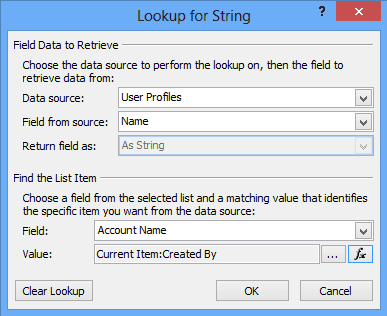
Comments
6 responses to “Display full name in Sharepoint Designer workflows”
Thanks, the solution is easy my work
User Profiles is not an option when I’m trying to do the lookup. Do I need to do anything special to make that available?
User Profiles is not an option in SPD 2013. How did you accomplish this in SPD 2013?
easiest way is to create a column and set it as person/group and choose show name(with presence) option. Now just create a workflow to set created by field(or whoever who want to display full name) name to above created new name column
Thanks its working fine
Hello, Paul … if you’re still wondering about a 2013 solution, you just need to make sure you select the SharePoint 2010 option when you create your Workflow in SP2013. Then you’ll have the “User Profiles” option …