You have created groups for a SharePoint site, defined their permission levels, and added users to those groups. And now you want to be the only one who grants access to any resource of this web site for new users.
Well, that is going to be difficult, if not impossible, if you don’t disable sharing functionality for site members.
If the sharing is enabled, any user can:
- share a site – by default, this will add new users to “Members” group (assigning them “Contribute” permission level)
- share a document/list item – this could break permission inheritance by assigning single users “Contribute” (“Can edit”) or “Read” (“Can view”) permission levels. (If someone shares document with an external users, inheritance will be broken in any case.)
- create public links – this gives access to a resource to anyone who has the link
Sharing and access request functionality in SharePoint is not a permission to be added or removed from Contribute (or any other) permission level. It is a site setting which can be changed according to your needs. To explore the possibilities, follow these steps:
Go to your SharePoint site and click the gear icon, then click “Site Settings”.
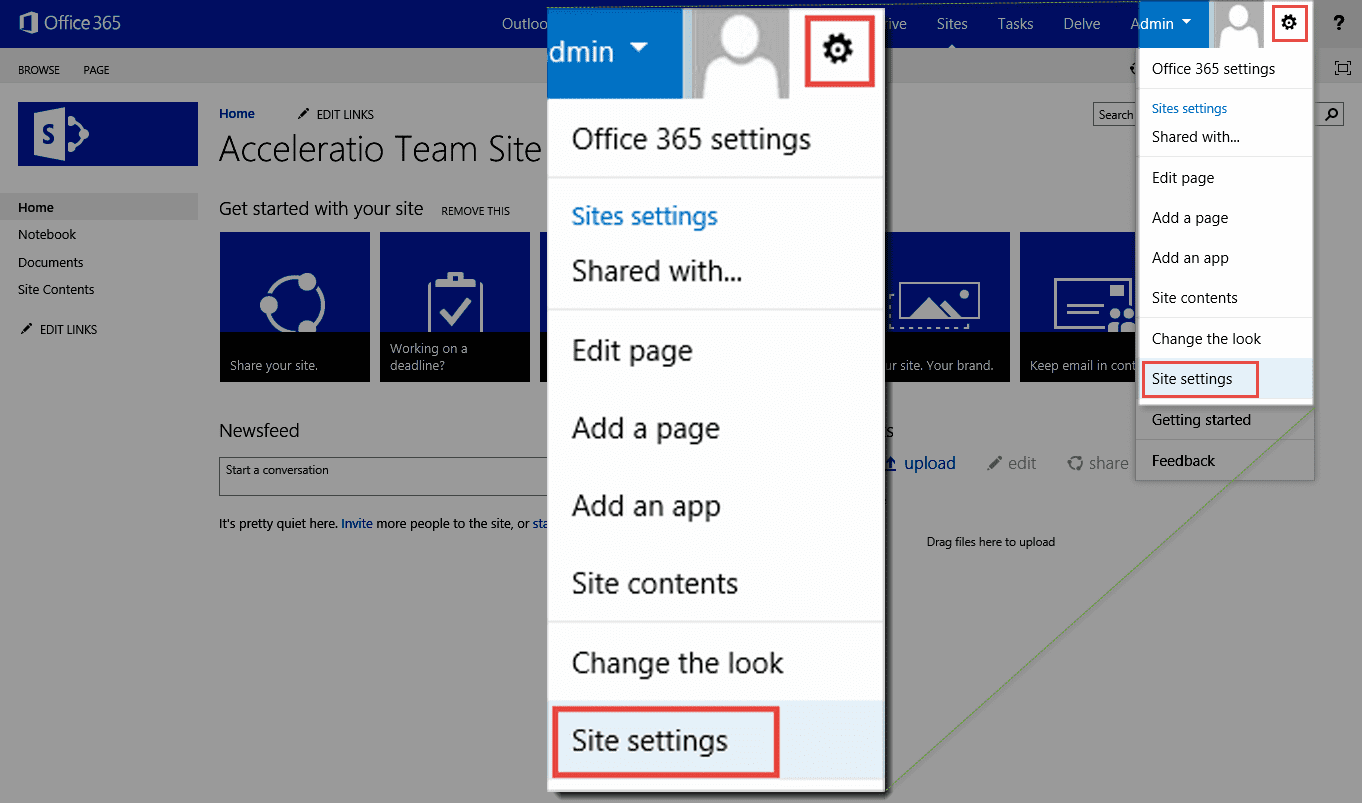
Click “Site permissions”.
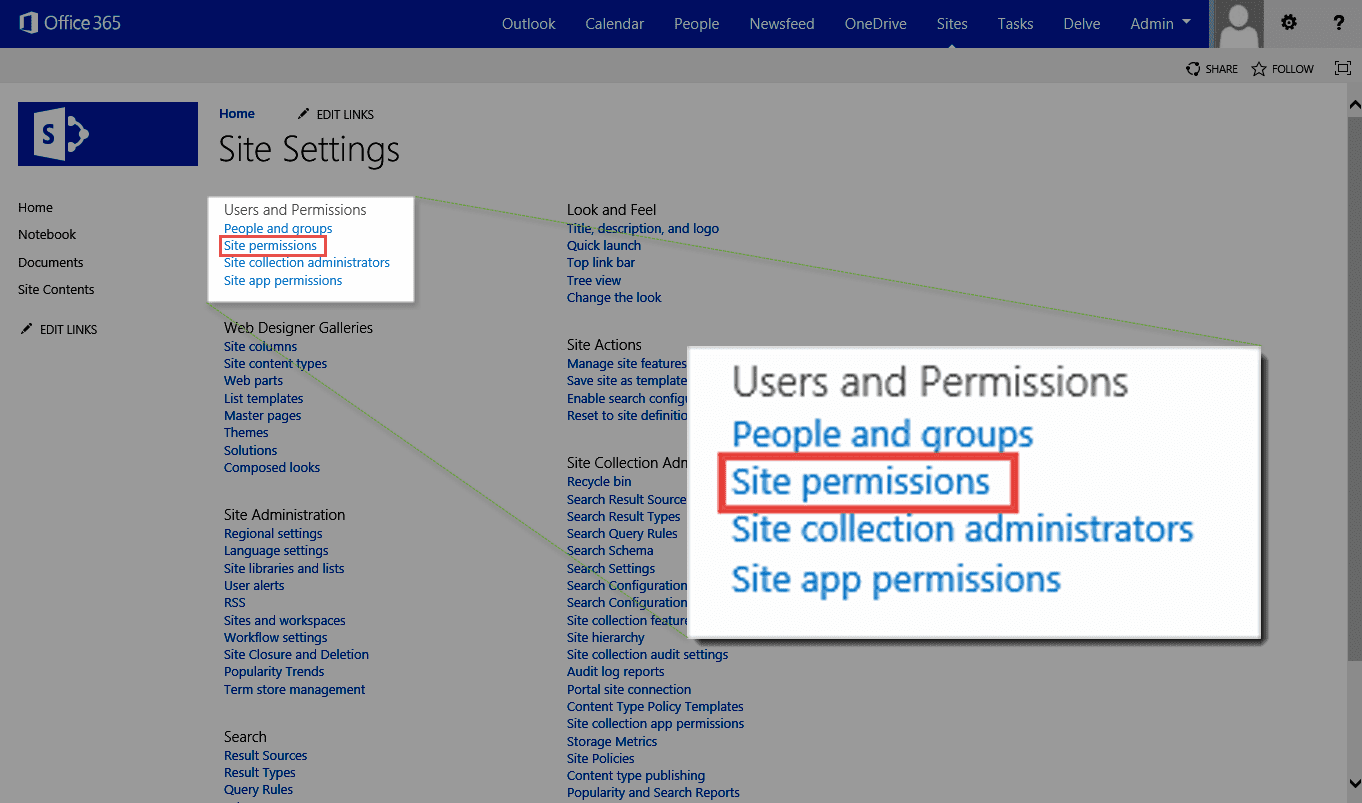
Click “Access Request Settings”.
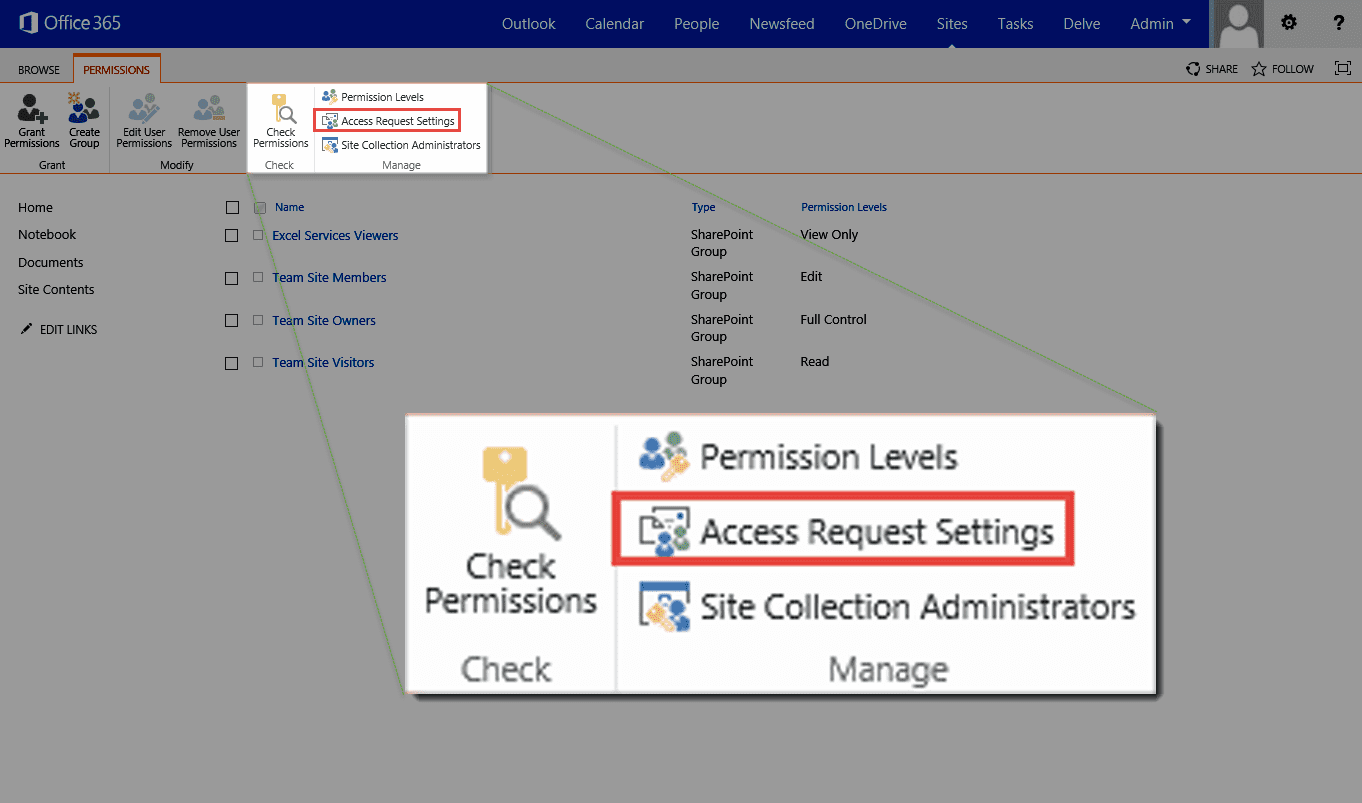
On this popup window, you have three options related to resource sharing for this site:
- If you want to completely disable sharing for this site (including document sharing), just uncheck the first check box.
- If you want to allow sharing of documents but not sharing of the entire site, check the first check box but leave the second (child) check box unchecked.
- If you want to allow both sharing of the site and individual documents and items on it, check both first and the second check box.
In addition, if you want to disable access requests, uncheck the third check box.
Click “OK”.
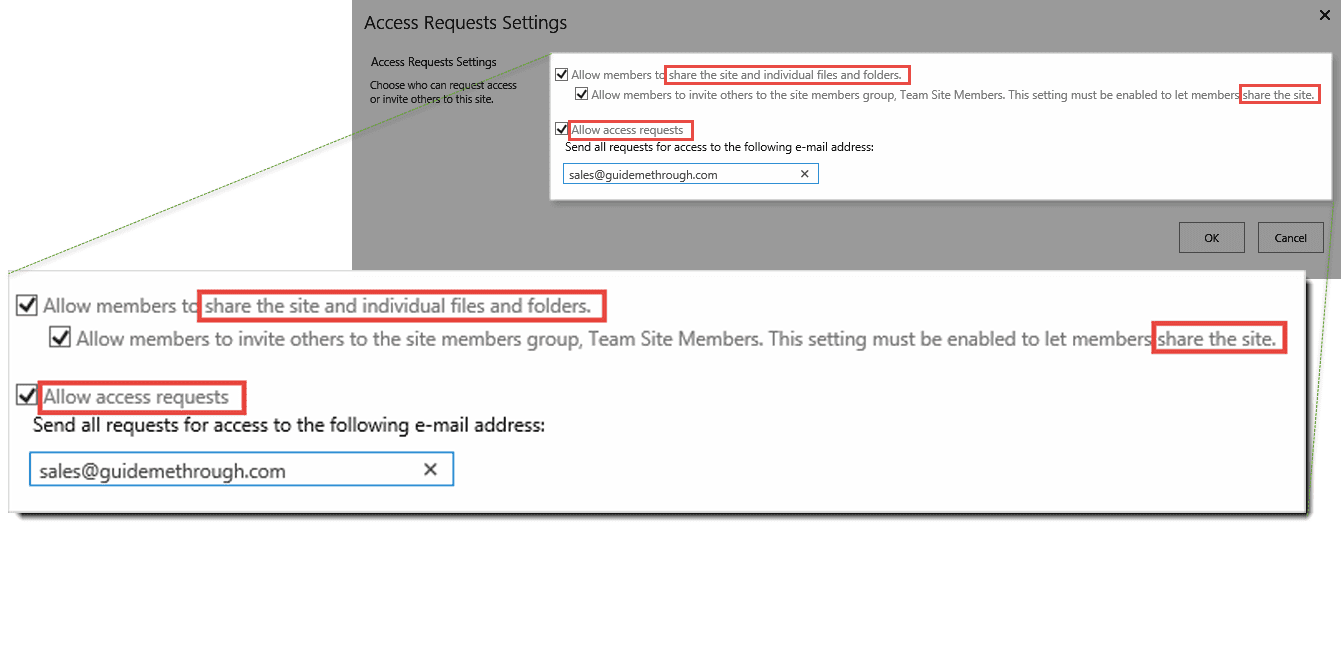
You might also want to withdraw some sharing invitations or check their status.
To do this, click the gear icon, then click “Site Settings”.
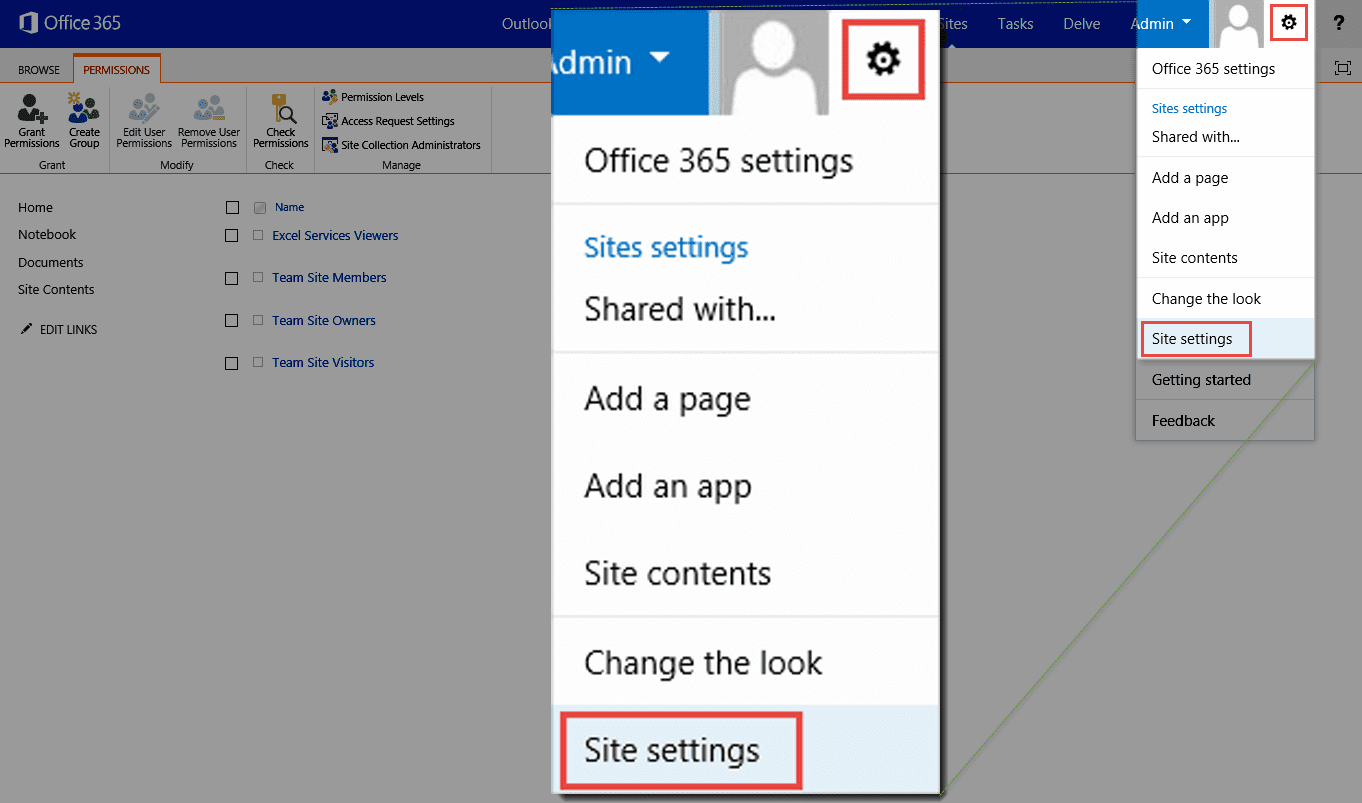
Click “Access requests and invitations”.
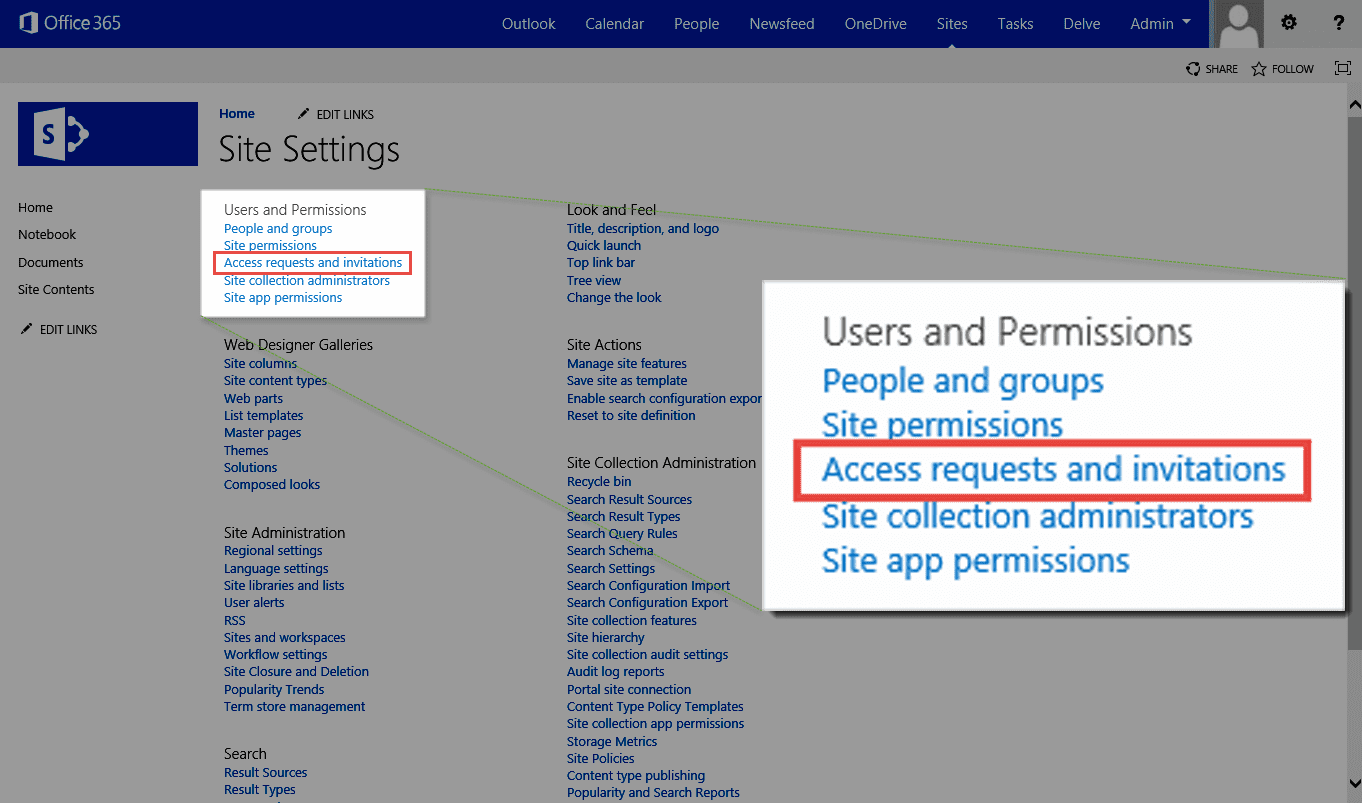
Here, you have two lists:
- pending requests, and
- external user invitations.
In this example, you can see the invitation was sent for the entire site and the permission for the new user was set to Edit (this will translate to “Contribute” permission level, as I explained before).
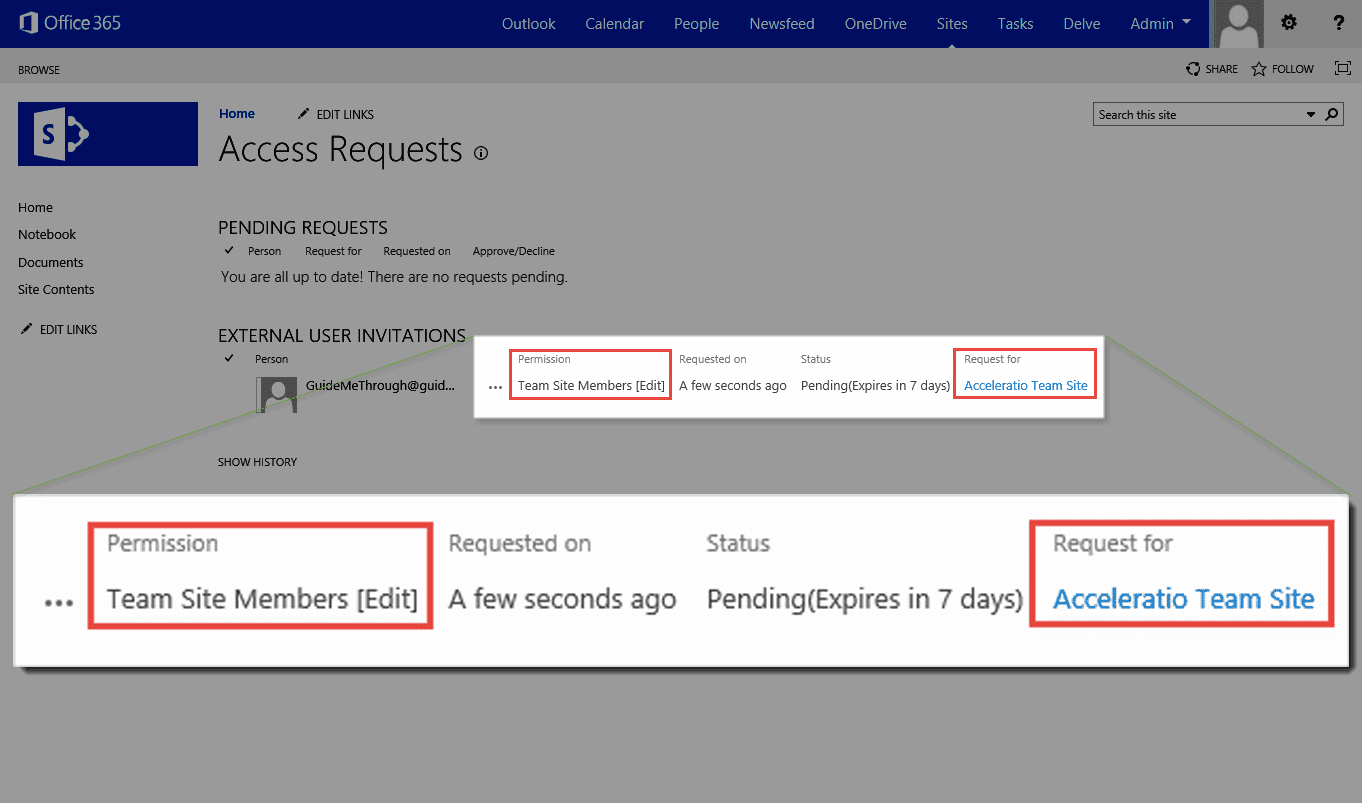
To withdraw invitation, click the ellipsis icon next to the invitation, then click “WITHDRAW”.
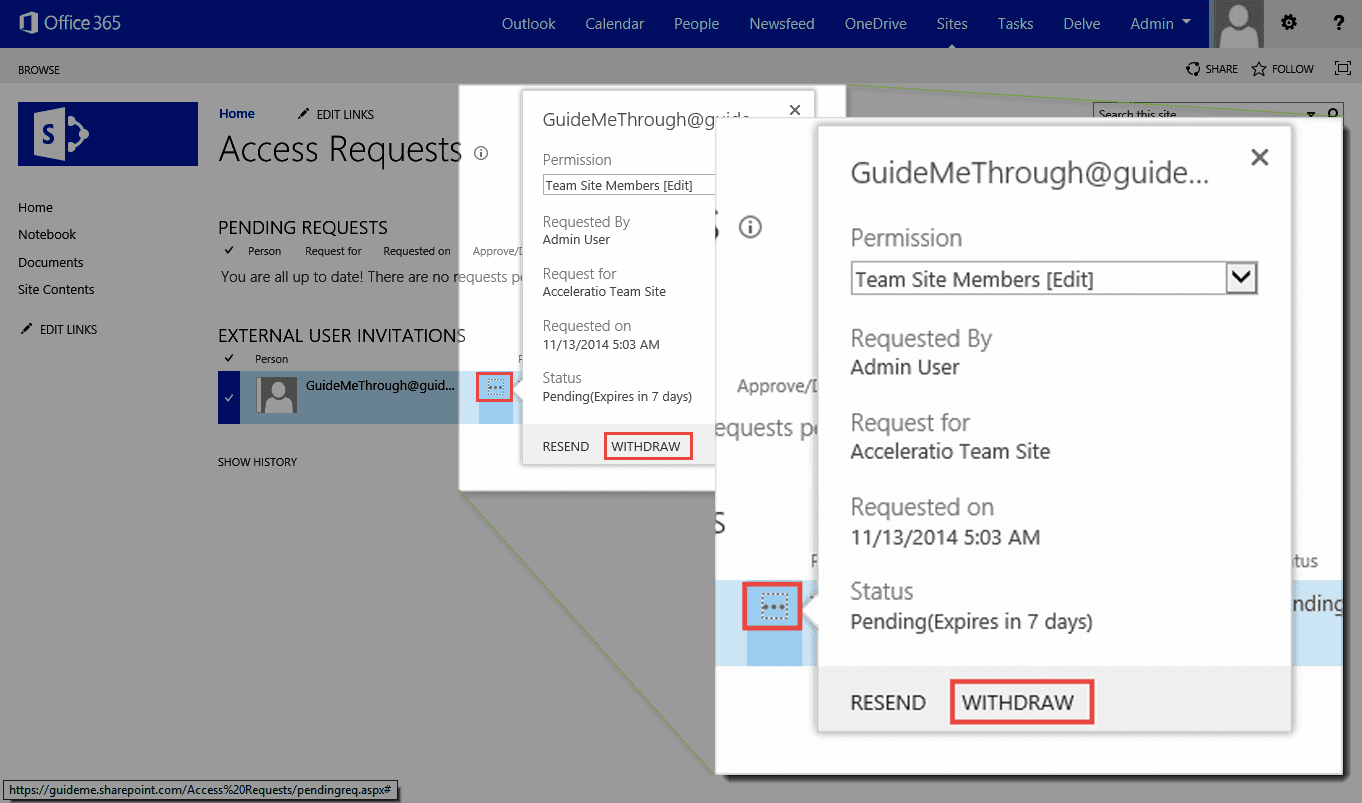
The invitation was now moved to the history section and it’s status is “Withdrawn”.

Sharing has many advantages and is a great new feature in SharePoint, but it also impacts system security in many ways. If you want more details on how sharing affects your SharePoint site security, you can check this great article on that topic.

Comments
8 responses to “How To Disable Sharing and Access Requests for SharePoint Users”
Great article. thanks. is it possible update these sharing options via powershell or script? we have hundreds of sites which need a change.
thanks
Amir
I cannot see options to disable sharing. I can see only access request checkbox.
Do we need publishing feature enabled?
Does SharePoint 2013 also have the same Access Request Settings? I see Access Request Settings but do not see the 3 checkboxes. I only see the “Allow access requests” checkbox. Are do I need to be a Site Collection Administrator in order to see the other two scheckboxes?
Yes, you can script this to look at all $web and disabling the RequestAccessEmail property. And yes, I believe the publishing feature needs to be enabled. SP2013 settings should be the same, and I would think you would need to have Site Coll admin rights to be able to control access to the site if your site’s sharing settings have been set to not let users for ex. in the members group share content outside of the site’s groups.
parent site access request is seen and I have unique permission for the sub site , i dont see the option access request what might be the problem ?
We turned off the option to allow members to share at the stie collection level. I have opened the subsites and seen that all tick boxes are unticked. However members are still able to share folders within a document library.
Are there further settings or does it take long for these settings to flow through? I would have throught it would be pretty instant.
Have you ever had to block a site Admin from sharing? if you had how would you? Have a cowboy who doesnt like to follow guidelines … and have hundreds of unique permissions on documents. Any suggestions?! (other than find a replacement for the person :D)
Don’t think you can limit admin from doing that. But it all depends on what kind of admin (site, farm…) she is.